
Is WiFi Safe? Why Switch to a Wired Internet Connection (With Step by Step Instructions)
Do you have everything in your home connected to WiFi? What about your office? Your smart car? Or the corner cafe you like to hang out in?
It goes without saying that WiFi is everywhere — from your home, office, and car to your kids' school and even your local coffee shop.
So, with WiFi taking over the world, is this something you should be concerned about?
Well, many people now realize that wireless internet poses a security threat, and more importantly a health risk.
In fact, with a multitude of devices connected to WiFi such as your computer, multiple phones, tablets, game consoles, smart home appliances and more, Wi-Fi is actually one of the main culprits of in-house "electro-pollution," or electrosmog potentially causing long-term harm to your health and well-being.
In this post, we'll explore if WiFi is safe, the long-term effects of WiFi radiation, why a wired internet connection is an excellent alternative to WiFi, and give you easy to follow actionable steps (with the equipment you'll need) to set up your own low-EMF wired internet connection:
Table of Contents
- Is WiFi Safe?
- WiFi EMF vs. Cell Phone EMF
- Long-term Effects of WiFi Radiation
- WiFi and Fertility
- WiFi and Sleep
- WiFi and Brain Health
- WiFi and Prenatal/Postnatal Exposure
- WiFi and Diabetes
- WiFi and Cancer/DNA Damage
- How to Protect from WiFi Radiation
- Switching to a Low-EMF Wired Internet Connection
- Wired Vs. Wireless Internet
- How to Setup Your Wired Internet Connection
- Figure out your current setup
- Plan the number of connections you need
- Decide on an Ethernet Switch
- Hard-wire with Ethernet Cables
- Remember to Disable WiFi
- Understanding Dirty Electricity and EMI
- Making Sure Your Wired Internet Connection is Low-EMF
- Don't Use Power Over Ethernet (PoE)
- Don't Use Powerline Adapters
- Use Lower Bandwidth Equipment
- Use a Grounding Adapter
- Key Takeaways
Is WiFi Safe?

Before we jump into why we recommend using a wired internet connection, it's important to understand how WiFi works and why there are issues regarding its safety.
All WiFi devices emit radio frequencies (RF), or more specifically microwave radiation — this is the exact same radiation that creates a heating effect to warm up your food in a microwave oven.
WiFi runs on devices called routers, which are built using transmitters that use microwave radiation to transmit information through the air around you to any WiFi-enabled device.
A type of non-ionizing electromagnetic frequency (EMF), microwave radiation operates in the 300 MHz to 300 GHz range of the electromagnetic spectrum. Part of the RF spectrum, the entire microwave spectrum is further divided into UHF (Ultra High Frequency), SHF (Super High Frequency) and EHF (Extremely High Frequency) bands as seen below:

Source: RFPage
Standard Wi-Fi runs on the UHF/SHF bands, which operate from 300 MHz to 30 GHz. These are also the same bands used for cellular transmission (GSM, LTE, and CDMA), television broadcasting, GPS navigation, satellite radio, cordless phones, microwave ovens, and Bluetooth.
Higher frequencies in the microwave spectrum such as the EHF band are used for millimeter-wave airport scanners and the highly controversial 5G small cell technology (which you can read all about here).
The most commonly used frequencies specifically for WiFi are the 2.4 GHz and 5 GHz bands, depending on range and speed. Although, higher frequencies as much as 60 GHz are used in certain settings, most standard WiFi networks broadcast on the 2.4 GHz or 5 GHz band.
This part of the frequency range also comes under what is known as non-ionizing radiation, which are basically frequencies that are not strong enough to break molecular bonds (like X-rays and Gamma rays). However, that does not mean that at lower levels, non-ionizing frequencies can't have harmful effects on your health.
In fact, the International Agency for Research on Cancer has classified even lower ELF-EMF (1Hz to 300 Hz), low-frequency radio waves as being "possibly carcinogenic to humans."
WiFi signals on the 2.4 GHz band can travel up to 150 feet indoors and 300 feet outdoors. So, while we can't see these invisible manmade microwave frequencies floating all around us, they can still have adverse effects on our bodies' own natural frequencies, affecting tissues, cells and even our very DNA — and long-term use over months and years can pose serious risks to our health.
WiFi EMF vs. Cell Phone EMF

You might be wondering if the RF from cell phones is different than WiFi, and they are actually used interchangeably quite often.
But is one worse than the other? Well, it depends on how you look at it.
First, it's important to understand that cell phones and WiFi transmit the exact same EMF or electromagnetic frequencies.
WiFi is somewhat safer than mobile phones because of the distance factor — we do not carry WiFi routers on us all day long nor do we hold them up to our heads.
However, on the other hand, if your WiFi router is always powered on, it is constantly always transmitting. A cell phone emits EMF at full power when it is sending or receiving information such as during a call, or using data or GPS. But, WiFi is transmitting at its highest power all day, all night long — and covering long distances.
So, while having EMF radiation up close to your body is worse (such as holding a cell phone to your head), being surrounded by RF frequencies round the clock is just as harmful.
Also, we'd like to mention that Bluetooth, a type of WiFi, when connected to your mobile phone and used in close proximity to your body can be very damaging. In fact, we've done an entire post about Bluetooth earphones which can be compared to having tiny WiFi routers plugged into your ears.
Long-term Effects of WiFi Radiation
Multiple studies have proven that WiFi exposure can cause "oxidative stress, sperm/testicular damage, neuropsychiatric effects including EEG changes, apoptosis, cellular DNA damage, endocrine changes, and calcium overload."
WiFi and Fertility

One study in Hong Kong unveiled that exposure to WiFi actually "lowers fertility rates" and kills sperm. Conducted in Japan, on 51 men, the "study showed that prolonged exposure to the waves from Wi-Fi devices lowered male fertility."
Sperm samples were split into 3 groups - samples that had no exposure to EMF from a Wi-Fi router, samples that were protected by a small shield that intercepted the waves, and samples that were fully exposed to Wi-Fi.
The samples were "placed near a pocket Wi-Fi router, in the way that a mobile phone would be carried in a man's trousers."
What's important to note is that in a time frame of 30-60 minutes, there wasn't much difference in the sperm motility (motion) rate.
However, when the time frame was increased to 2 hours to 24 hours, "the study found that the longer the exposure, the lower the sperm motility rate and the higher the death rate."
This study is an important one that throws light on RF-induced low fertility rates but also highlights the potential negative impact WiFi can have on the rest of the body with long-term exposure.
Another study supports this research by stating that "Wi-Fi Radiofrequency radiation" within a connected laptop may decrease sperm quality when placed and used on the lap.
WiFi and Sleep

There are many studies to show that EMF can lead to electro-sensitivity, and in fact sleep disturbances are often one of the first symptoms that are reported by someone who may be sensitive to EMF or show signs of Electromagnetic Hypersensitivity (EHS), a condition defined by the World Health Organization as "a phenomenon where individuals experience adverse health effects while using or being in the vicinity of devices emanating electric, magnetic or electromagnetic fields (EMFs)".
Studies have shown that EMF leads to broken sleep patterns with devices such as an EEG (electroencephalogram), that records brain waves tracking sleep changes "in persons exposed to Wi-Fi fields."
This revealing study also showed that "RF EMF exposure prior to sleep alters brain activity," and affects cognitive performance.
And while other studies have also supported that exposure to EMF frequencies at night time leads to reduced sleep, decreased rapid eye movement, and lowered sleep efficiency, it's also important to note that WiFi can also be a distraction, causing us to stay glued to our devices for longer, delaying sleep.
WiFi and Brain Health

Over twenty-six studies have shown that the most commonly reported "neuropsychiatric effects" following RF exposure from frequencies transmitted by devices such as WiFi include headaches, fatigue, depression, dizziness, vertigo, memory changes, and sleep disturbances.
These animal studies have shown that even at low-levels microwave EMFs can have "diverse high impacts in the brain, causing "at least 13 neuropsychiatric effects including depression in humans."
One reason for this may be that wireless EMF radiation such as WiFi can cross the protective blood-brain barrier, potentially causing harm and cognitive impairment to the brain.
In fact, when it comes to cell phone radiation, which works on the same frequencies as WiFi, there are many studies to show the damaging effects of cell phone EMFs to brain health.
One such study that especially stands out is a 2011 study, that made headlines, which showed that just 50 minutes of holding a wirelessly connected cell phone near the head, altered brain activity, potentially leading to inflammation and disease.

Source: Environmental Health Trust
This study is important because, it was previously assumed that the body would not notice such low levels of radiation, but this study changed that.
WiFi and Prenatal/Postnatal Exposure

In an animal-based study, exposure of 2.45 GHz WiFi signals for 2 hours daily during the gestation (in-utero) period was studied on rat offspring.
The study concluded that "maternal exposure to WiFi radiofrequencies led to various adverse neurological effects in the offspring by affecting neurodevelopment, cerebral stress equilibrium and cholinesterase activity."
In a separate study titled "Effects of Prenatal and Postnatal Exposure of Wi-Fi on Development of Teeth and Changes in Teeth Element Concentration in Rats," growing rats that were exposed to 2.45 GHz of Wi-Fi electromagnetic radiation (EMR).
Although the study showed that EMR did not interfere with teeth and tissue growth in both the control and experimental group, it did show "alterations in the elemental composition of the teeth, especially affecting such oxidative stress-related elements as copper, zinc, and iron, suggesting that short-term exposure to Wi-Fi-induced EMR may cause an imbalance in the oxidative stress condition in the teeth of growing rats."
Cellular frequencies, the same used for WiFi, have also shown to affect children, teenagers and fetuses still in the womb the most.
In a Yale study, when pregnant mice were exposed to cell phone signals, their offspring demonstrated "increased hyperactivity and impaired memory."
WiFi and Diabetes

Several studies have shown that RF radiation emitted from 2.4 GHz WiFi can impair insulin secretion and elevate blood sugar levels.
One study showed that WiFi electromagnetic radiation "can cause diabetes or increased diabetes predisposition at a young age." The study not only showed "increased oxidative stress markers in the EMR group," but the results also shed light on the fact that "diabetes and exocrine pancreas diseases have been increasing in the last few decades, parallel to the use of technological devices which produce EMR, and the diagnosis of pancreatic diseases has been rapidly increasing in young people." The study finally concluded that EMR causes both endocrine but also exocrine damage in the pancreas at a young age.
Another recent study examined the effects of radiofrequency radiation emitted from WiFi on insulin secretion in the rat pancreas.
After long-term exposure of 4 hours daily for 45 days to 2.4 GHz WiFi EMR, plasma glucose levels, and insulin were measured.
The study concluded that the WiFi-exposed group demonstrated "hyperglycemia" (high blood sugar levels) and data showed that "EMR of Wi-Fi leads to hyperglycemia, increased oxidative stress, and impaired insulin secretion in the rat pancreatic islets."
Dirty electricity, (surges of EMF traveling along electrical wiring), may also be a contributing factor to elevated blood sugar levels and may explain "brittle diabetes," a difficult to control form of diabetes that causes swings in blood sugar levels.
The study suggested, "minimizing exposure to radio frequencies (kHz to GHz), flowing along the ground or through the air," and in fact also recommended that the "diagnosis of diabetes needs to be done in an electromagnetically clean environment to prevent misdiagnosis."
WiFi and Cancer/DNA Damage

The WHO and the IARC (International Agency for Research on Cancer), have both classified cell phones as being a "possible carcinogen," but more research studies still need to conclusively show the link between cellular phones and WiFi frequencies and cancer.
However, rat studies have shown that heavy exposure to mobile phone radiation may increase the risk of some brain and also heart tumors. And, other rodent research has linked high levels of cell phone and WiFi exposure to oxidative stress and hormonal imbalances — the kind of swings that could encourage and possibly cause cancer and/or brain diseases.
The recent groundbreaking research titled, "Wi-Fi is an important threat to human health," supports the fact that WiFi causes oxidative stress amongst other changes, and also causes "cellular DNA damage (a process causing cancer and germ line mutations)."
A comprehensive research paper published by Columbia University explains the role of EMF in affecting and activating the cellular stress response. The study showed that EMFs can weaken and break a cell's defense system by interacting "directly with electrons in DNA," inducing the stress response, which can "lead to breaks in DNA strands."
WiFi's link to stunting cellular growth was also shown in a revealing science experiment by 9th-grade students in Denmark, who compared the growth of a plant in a room with no WiFi and one in another room with two WiFi routers. The results were startling and caused a stir amongst scientists.
As seen below, the "the cress seeds placed near the router had not grown. Many of them were completely dead.

Meanwhile, the cress seeds planted in the other room, away from the routers, thrived."

How to Protect from WiFi Radiation
Now that you know that your WiFi connection may be harming you let's look at a few ways to protect from WiFi radiation.
We've divided the list below into good, better and best and highly recommend you follow our tips to best protect you and your family:
Good
Disable WiFi on Devices
How often in the day do you actually use WiFi? Not everyone needs to be constantly plugged in and connected, especially on multiple devices. Disable Wi-Fi on all of your devices, and only enable WiFi when you actually need to use the device. For example, if you hardly use your tablet there's no point having it connected and transmitting. Put it on airplane mode so the Wi-Fi is not enabled on it all day and all night long and you're not exposed to all that added radiation.
Better
Limit wireless devices
Often you can have many devices plugged in and constantly transmitting to your WiFi router. Limit your use of wireless devices by cutting down the number of phones, tablets, game consoles and other gadgets in the house connected and running on WiFi. Also, substitute other wireless devices such as Bluetooth earphones with air tube earphones, wireless mice and keyboards, smart printers and scanners with plugged in USB alternatives.
Just cutting down on the number of devices can make a big difference in the invisible EMFs floating through the air.
Turn off WIFI
It's understandable if you can't turn the WiFi off during the day, but there's nothing stopping you from turning it off at night time. EMF radiation can adversely affect sleep quality and your body's ability to generate healthy cells, so why subject yourself to its dangers while you and your family sleep.
Using a remote control is a simple and effective way to turn off your WiFi whenever you need to or better still, you can use Atmosure's RF blocking faraday fabric for 99% EMF protection.
Best
Limit smart technology
Apart from just reducing and limiting devices that run on WiFi, it would be a smart idea to reduce the number of appliances or smart appliances in your house that emit EMFs overall. These include baby monitors, smart home thermostats, cordless phones, smart appliances, smart home automation and lighting, microwave cooking and more.
Switch to a wired internet connection
It may sound close to impossible to give up WiFi, but it is the best option for more reasons than one. Using a shielded Ethernet cable and opting for a wired internet connection actually gives you faster internet and is more secure. More importantly, doing it properly (as we'll show you below) reduces dirty electricity and EMF radiation, and is the best way to protect your health in the long-term.

Switching to a Low-EMF Wired Internet Connection

Like we mentioned above, hardwiring your internet has many advantages to your health, privacy and security and in achieving better, more reliable internet speeds.
Next, we'll take a look at the key differences between wired and wireless internet and then move to step by step setup instructions.
Wired Vs. Wireless Internet
Wireless internet or WiFi is a form of networking technology that uses RF waves to "wirelessly" transmit high-speed internet from a router to your device.
In a "wired" connection, the internet connection is not provided wirelessly but rather through Ethernet cables that transmit the data.
A wired internet connection virtually eliminates RF frequencies floating wirelessly through the air providing fast, dependable and more consistent low-EMF access to the internet without the need to connect to WiFi.
The primary setup for a wired internet connection requires:
- A modem
- Ethernet cables - shielded cables are highly recommended
- An Ethernet switch
- Ethernet adapters - if your laptop or desktop does not have an Ethernet port, and you want to connect your Smartphone or tablet to your wired internet
Next, we'll cover how to set up a wired internet connection for your home or office.
How to Setup Your Wired Internet Connection
There are many different ways to achieve wired connectivity, but we'll explain the easiest way to get you set up over a weekend.
The first thing you need to do before you start is to determine how your internet is currently connected.
Figure out your current setup

Your internet provider will have provided you with a modem or a 2-in-1 unit that serves as both a modem and a router with WiFi built in it.
So, the first thing you need to determine is if you have:
- A modem that is connected to a coax cable provided by your ISP (internet service provider). Depending on who your ISP is the connection can come either from a dish-based satellite or a cable box.
- A 2-in-1 modem/router that has integrated WiFi. If this is what you have it's important to disable the WiFi on the unit. How to do this should be in the manual, and usually, there's a button that when pressed turns off WiFi. However, all units are different so if you're not sure, simply Google your "modem model/name + disable WiFi" for how to do it.
You can also decide to purchase your own low-EMF router (as we explain below), but you need to make sure it is compatible with your ISP first.
Plan the number of connections you need

Next, you'll need to plan how many connections you'll need to connect to from the different rooms in your house.
It's best to do this in writing or even sketch out a map of the home keeping the location of the modem in mind. Now plan out the exact number of connections you want in each room. You'll probably need a connection behind the television, and you may need one in the living room to plug in your laptop. You'll probably also want to add connectivity to your bedroom and the basement, and if you have a home office, you will need 1-2 ports there as well.
Doing this exercise is important to count out the exact number of ports you'll need to wire an Ethernet cable so you can have internet connectivity where you need it.
Decide on an Ethernet Switch

There's one key piece of equipment we need to set up a wired internet connection, and that is an Ethernet switch. It's actually a fairly simple device that connects to your modem or router via an Ethernet cable and has ports to connect multiple Ethernet cables to wherever they need to go around the house.
So, in the picture below you'll see the back of an Ethernet switch, where you would first connect your modem to the first port with a shorter Ethernet cable. Then you would use Ports 2,3,4, and 5 to run longer Ethernet cables to wherever they needed to go in your home.
But, there are instances where you would not even need a switch at all. Let's say you live in a small apartment and simply want to connect your laptop to wired internet. All you need to do is simply connect an Ethernet cable into the Ethernet port behind the modem, and connect the other end of the cable to your laptop.
But in most cases, you will require multiple connections in your home for which a switch is required. There are many types of Ethernet Switches able in the market and the main key factor that you really need to consider when buying one are the number of ports (connections) you need, such as 5 ports, 8 ports, 12 ports, 16 ports, 24 ports, 28 ports and so on.
The Netgear 5 Port Gigabit Ethernet Network Switch is a fairly simple and highly affordable 5-port switch that you can use to get started if you have a few connections. If you need more connections simple pick the 8 port, 16 port switch and so on. Also, remember that you'll need one port for the modem, so with the 5 port, you'll only be able to use the other 4 ports to hard-wire your internet.
So, what if you run out of ports in the future? You may even decide to add more ports to an existing network by using a secondary Ethernet switch.
For example, to connect your entire entertainment center such as your TV, media player, Bluray, receiver, and let's say a Roku, you can connect everything via Ethernet cables to one local switch, which you can then connect to the main switch, as seen below:
Once you've got your switch, it's time to start running your Ethernet cables. Before you start, make sure your modem is powered on and connected to the coaxial cable from your internet service provider. The coax cable is the one that has a screw-on connector and will most likely be coming out of a wall. Now connect a short Ethernet cable (usually comes with the modem) from the Ethernet port on your modem to a port on the Ethernet switch.
Now, we're finally ready to setup up a wired internet connection throughout the house!
Hard-wire with Ethernet Cables

There are many types of Ethernet Cables to choose from, Category (CAT) 5, CAT 6, CAT 7 and more. But, since our aim is to make sure we're reducing EMF radiation, we'd recommend using shielded Ethernet cables.
So, to reduce EMF in your current network or when setting up a new wired network, replace unshielded CAT5 cables with double-shielded cables like these:
- 50-FT - CAT7 Ethernet Ultra Flat Patch Cables with Gold Plated Shielded RJ45 Connectors for connecting a Modem/Router LAN Network
- 25-FT - Slim Cat7 Solid-Flat Shielded High-Speed LAN Wire with Rj45 Connectors.
Both these CAT7 cables have metallic gold plates around the RJ45 connectors, providing better shielding to protect against EMI interference.
Also, the "flat" shape rather than a rounded shape is great for a clean installation where you can run your cables alongside walls, follow corners or even slide cables easily under carpeting making them virtually invisible.
There are many ways of actually running the wires through your home, which we're not going to cover in detail as it really depends on how clean (and how much work) you want to put into setting up your network. So if you're a handyman looking to set up gang boxes and run in-wall wiring check out this video here or this detailed article here.
Alternatively, if you don't want to go down the route of adding connectors, terminating cable and installing new wall plates for Ethernet, then you can simply run the cables directly around the house.
View the video below to get an idea of how this can also be done fairly cleanly. The explanation goes a little over 20 minutes, but it's worth a watch to help you understand how to replicate a setup like this for your home:
To set up a clean run of Ethernet cable you can use cable concealers to hide or conceal the cable or simply run the flat CAT7 cable along the baseboard secured with double-sided tape or cable clips.
Below are some of the products we recommend to get you going:
Cable Concealer — We recommend the Cord Cover Raceway Kit, 157" Cable Management Channel, Paintable Cord Concealer System which covers cable, and cord wires
Cable Clips — These Adhesive Cable Clips (100 Pcs) will ensure that your CAT7 flat cables (mentioned above) are cleanly routed to where they need to go.
Also, there are certain instances where you want to run a hard-wired connection to a different floor, multiple floors, or connect from one room to another. Although this can be done by drilling a small hole in the floor or the wall, it is perhaps best to consult with an electrician or a handyman who can help you achieve the seamless setup you desire.
Ethernet Adapters
You might also need Ethernet adapters if your laptop does not have an Ethernet port or you need to connect your phone or tablet to wired internet. Here are a few we recommend:
iPhone / iPad — This handy Ethernet adapter for iOS connects your iPhone or iPad to the internet (Ethernet cable) using an RJ45 wired LAN. Enjoy a high-speed WiFi free internet connection with no EMFs.
Android — This durable high-speed network adapter works immediately (no drivers required), and can help connect your Chrome book, Macbook pro or Android phone to an Ethernet internet connection.
Remember to Disable WiFi

Now that you have your Ethernet cables setup you can start to plug them into any of the devices you want to connect to.
Make sure to disable WiFi on all of your devices so that your tablet, laptop, and your phone is not constantly searching for a WiFi network, and continuing to emit RF radiation.
To take it up a notch we also recommend turning off Bluetooth and using wired devices such as a wired keyboard and mouse to eliminate as much EMF as possible.
That's it! You've now set up a wired internet connection in your home.
Below, we'll take a look at what else you can do (or should not do) to ensure a truly low-EMF wired connection.
Understanding Dirty Electricity and EMI

Now that you know how to set up a wired internet connection, there are certain things you need to be aware of to make sure that you reach your goal of making the connection as low-EMF as it can be.
In order to do this, it's important to understand dirty electricity and EMI. Many newer modems and routers can cause electromagnetic interference (EMI), which can travel along your Ethernet cable and in fact be just as problematic to your health and wellbeing as WiFi is.
EMI is caused by temporary spikes or surges in voltage. If you have poorly run wiring, or devices such as computers, chargers, routers or even energy-efficient lighting, EMI or dirty electricity can literally exude through your entire home, and be a major source of damaging RF frequencies. To detect EMI in your home you can use a Line Noise EMI meter to see where the problem is coming from and install special filters to reduce dirty electricity.
Making Sure Your Wired Internet Connection is Low-EMF

Besides using shielded cables as mentioned above, there are also some other things to keep in mind to make sure your internet connection is low-EMF:
Don't Use Power Over Ethernet (PoE)
One thing to keep in mind when selecting a switch is to not go for a Power Over Ethernet (PoE) switch as seen here. This basically allows electricity (power) to run through the Ethernet cable and can be used to power a device such as an IP phone or camera, without a separate power cable. PoE cables are notorious for carrying high EMI and are not considered low-EMF.
Don't Use Powerline Adapters
Powerline adapters send data signals over your home's electrical wiring so you can essentially plug into the internet without using WiFi or Ethernet cable. The technology used by these adapters known as power line communication (PLC) creates a lot of EMI in your home's electrical wiring. This can then emit into your environment and radiate through all your PLC-connected devices.
Use Lower Bandwidth Equipment
Newer modems and high-bandwidth routers such as this Netgear router are rated at almost 1000 Mbps or 1 gigabit per second. These devices use gigabit-level "blazing fast" speeds which often create a surplus of high-frequency EMI, that can travel to your computer and other devices via the Ethernet cable. So using the lowest bandwidth equipment is always better.
We recommend the affordable low-EMF TRENDnet 4-Port Broadband Router rated at 10/100 Mbps, which may be considered on the slow side now but is actually adequate for most people's needs, even if you're streaming movies on Amazon Prime or Netflix. This is mainly because in most cases, your ISP is not likely to bring in more than 100mbps bandwidth to your home, and on average 25Mbps is the speed used by most households.
When it comes to modems the ARRIS SURFboard modem is a good choice over higher-bandwidth modems and is approved for Comcast Xfinity, Spectrum, and Cox, but is not compatible with Verizon or AT&T.
Use a Grounding Adapter
In most cases, if you plug your cable into a modem, router or an Ethernet switch, the connection might not be properly grounded, so you may want to use a grounding adapter alongside your shielded cable.
If you've installed your internet connection into your walls, you don't need to worry about this EMI. Here's a quick video below on how to set it up. You can order yours here.
Key Takeaways
- No matter if you want a healthier home, or faster, more secure internet, choose a wired internet connection
- Research has shown that long-term WiFi use can cause oxidative stress, sleep disturbances, fertility issues, and even diabetes and cancer
- WiFi EMF is the same RF frequency as used by your cell phone and devices in your home such as your microwave and cordless phone
- Protect from wireless RF frequencies by disabling WiFi on devices, turning WiFi off, limiting smart device use and switching to a wired internet connection
- It's important to make sure you eliminate electromagnetic interference (EMI) to make your wired internet connection truly low-EMF
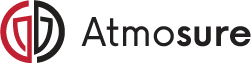





1 comment
By no means do I qualify to do a job of this nature,who would you recommend,contact me by e-mail or phone